Speciality Tags – Find providers by their expertise
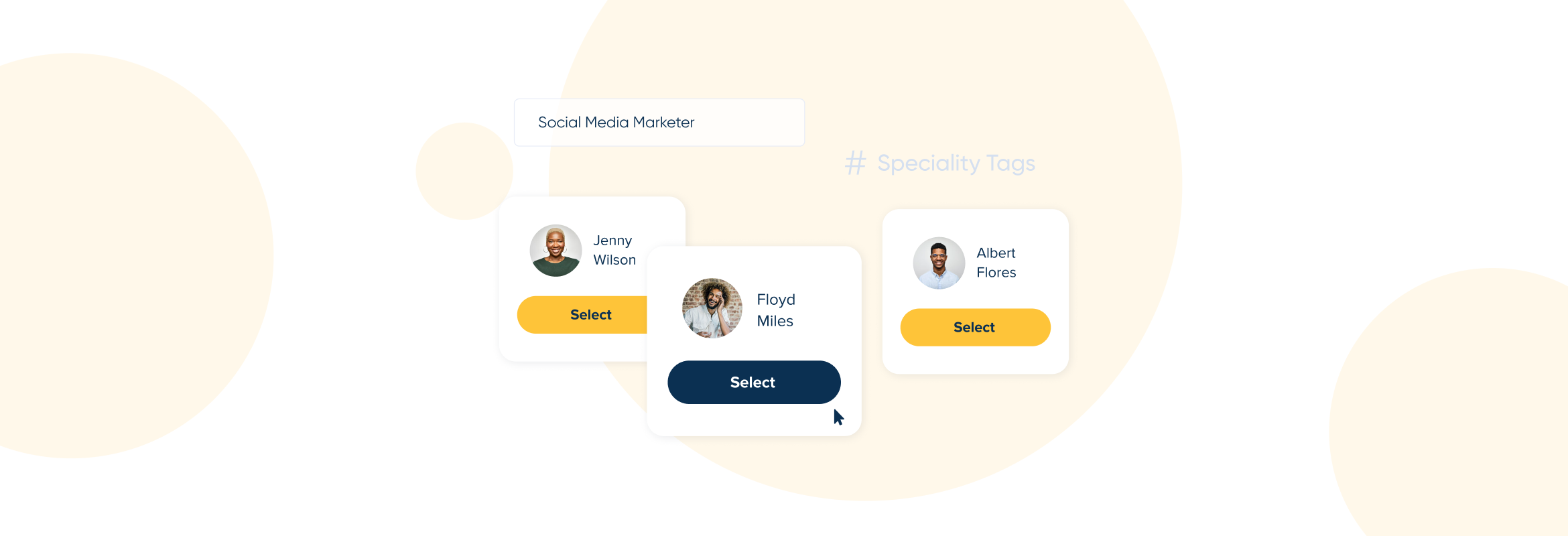
For those of you with a large organisation, where clients and colleagues are forever taking and making meeting requests, the Speciality Tags feature within SimplyMeet.me might be just the thing you need.
Simple SimplyMeet.me
SimplyMeet.me is a very simple meeting scheduler, but that simplicity has to go both ways – for the organisation and the clients. It’s no good having a system that is easy for the business to set up and manage but that clients find difficult to navigate.
When you have a long list of staff with different specialities, it can get tedious and difficult for clients to schedule meetings with the right people. In theory, you could perhaps use meeting types to differentiate between appropriate staff specialities. However, in some cases, that could make the meeting list as long as the employee list, which helps no one.
Using Speciality Tags
Speciality tags allow the easy filter of organisation members on the booking website and create widgets with the selected employees for further embedding to own website. They are especially useful when there are numerous team members, and it may take a long time for the client to find the right one on the company booking site.
You might think that using speciality tags isn’t worth the effort of setting them up and asking users to assign them. However, it is well-known that people do not like scrolling through long lists to find what they seek. By making sure your meetings are easy and quick to access and schedule, you increase the probability of people making an appointment with your business over another company.
Setting up Speciality Tags
To begin the set-up of speciality tags, you will first need to navigate to the organisational profile of your dashboard.
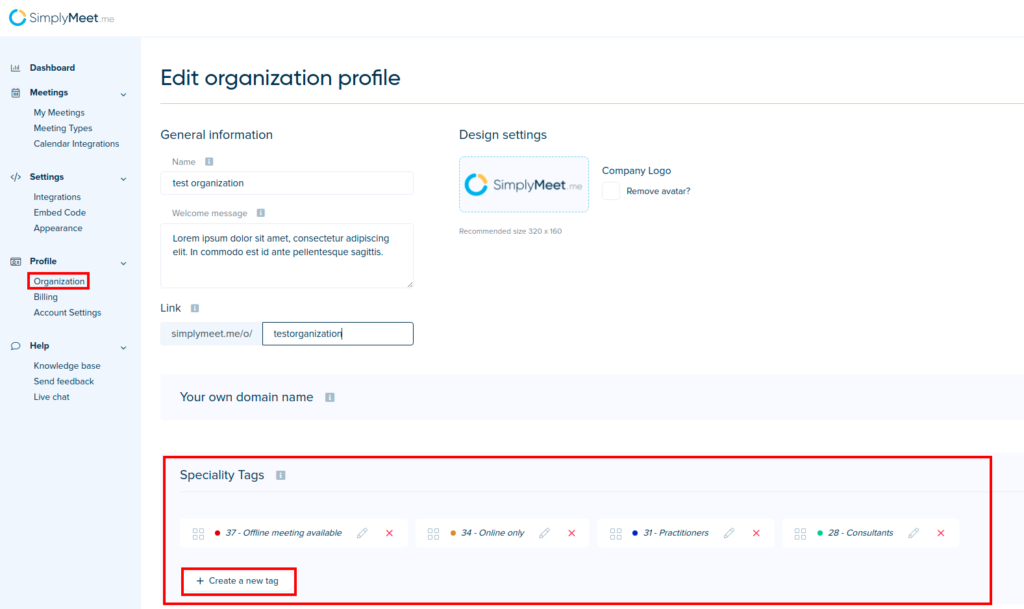
Under “Speciality tags”, you can create colour-coded tags and set them in display order for the booking website.
You will see a unique ID number shown before its name. The ID tag doesn’t display on the client side booking page. However, it is useful later if you wish to create speciality-specific widgets for integration with a different website.
Tags will be specific to the organisation creating them. You could define online and offline meetings, job roles, company functions, or other defining features. It#s possible to assign multiple tags to each user. For example, one consultant might only be available for offline (on-site) meetings, but another could only be available for online video conferencing.
When the speciality tags have been created, individual users will add the specific tags to their account settings.
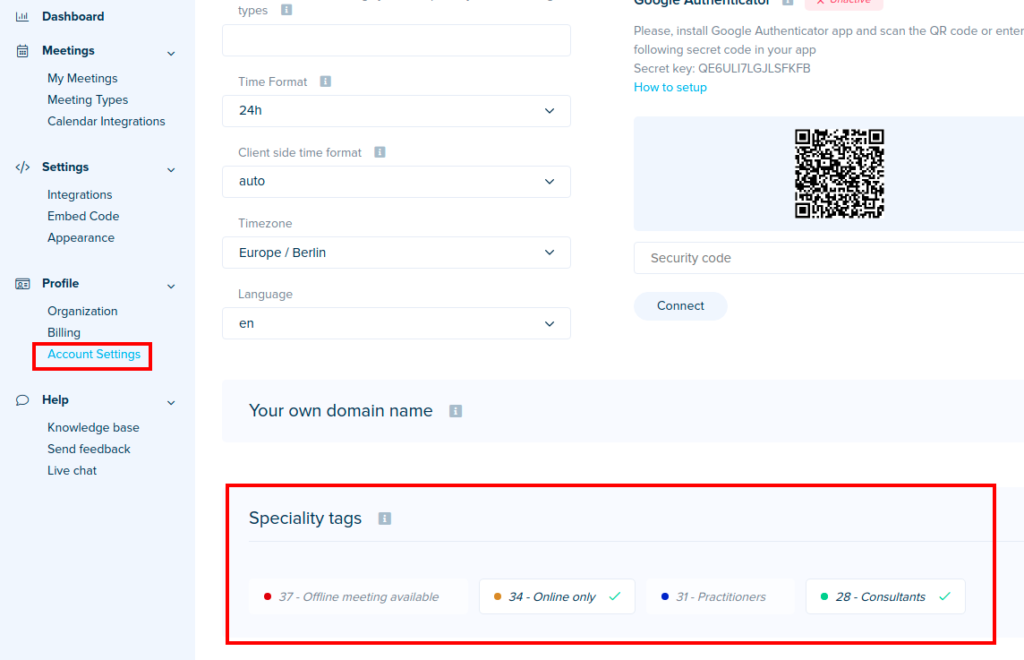
And this is how the booking page will appear to clients who want to schedule meetings.
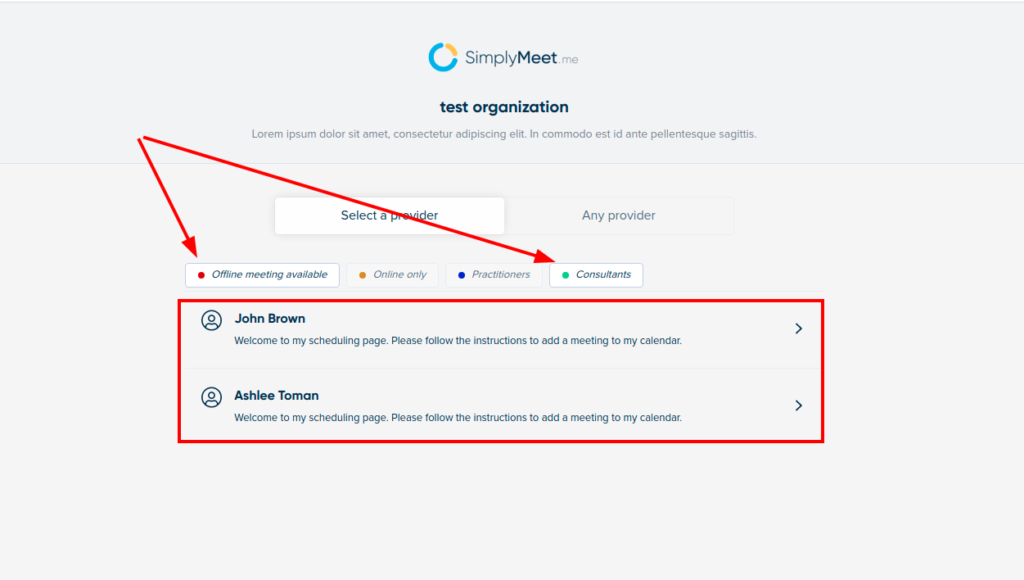
The list of providers is reduced by clicking on the tag filters, and clients know they’ll get the right person.
Speciality Tags for Widgets
Rather than using the basic booking page, it might be necessary to use a widget to integrate with another website. On different website pages, it will be possible to assign a widget with defined parameters. In which case, the clients will ONLY be able to book the appropriate people from each specific webpage.
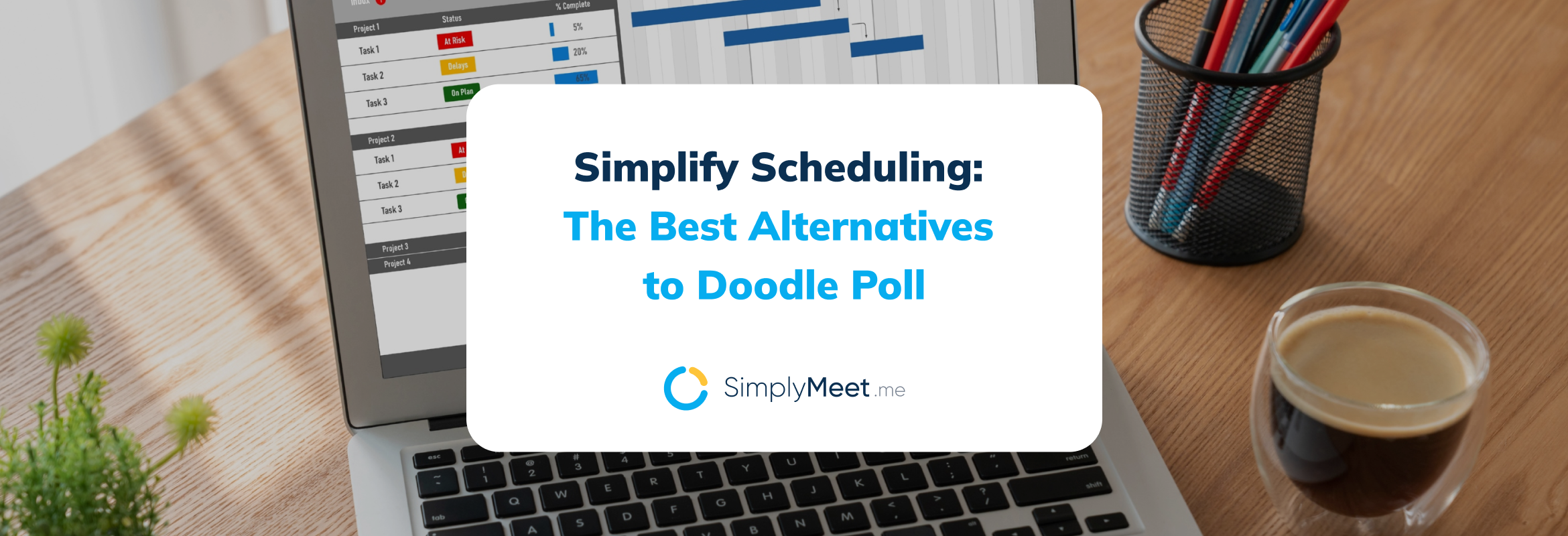

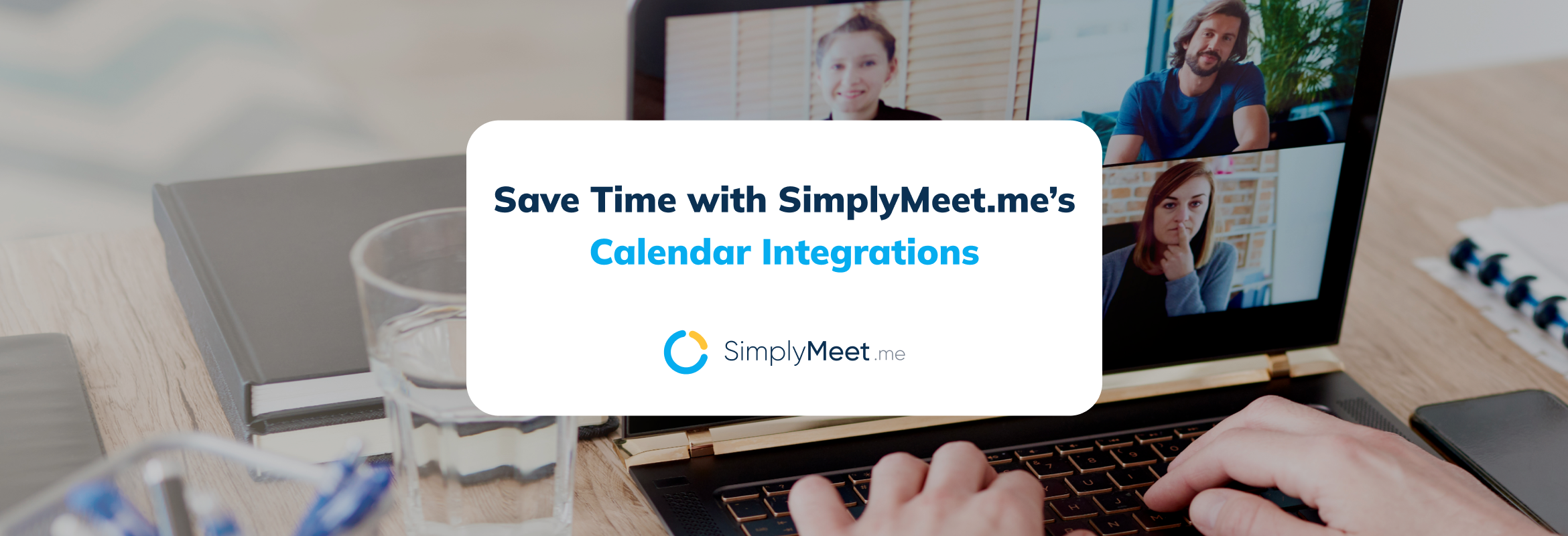
Comments
0 commentsNo comments yet