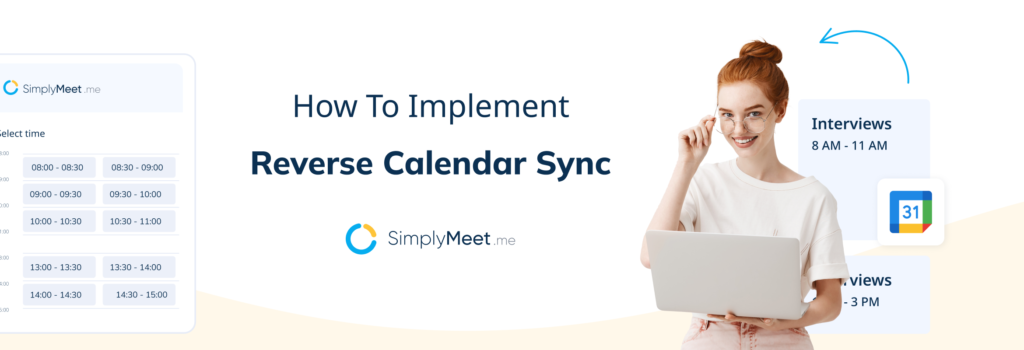If you have an erratic schedule or weeks when you have irregular availability, reverse synchronising your calendar with your meeting scheduler might be the answer to your timetabling issues. It might seem counterintuitive, but the Reverse Calendar Sync feature is there to make scheduling your availability easier for those times when your timetable is all over the place.
How Reverse Calendar Sync Works
Instead of setting up individual time sections in your meeting scheduler, you might want to use your reverse sync to set up specific blocks of time on your calendar. This might be easier than setting up lots of little time blocks in your SimplyMeet.me meeting scheduler.
Rather than setting your meeting scheduler to allow bookings only in blank sections of your calendar, reverse sync will enable you to specify blocked-out periods in your calendar for which you are available.
Setting up the Reverse Calendar Feature
First, you will need to create a separate blank calendar to block out the times you will be available for meetings.
If you try to use an existing calendar that you already use for other appointments, any scheduled appointment will appear as available when using the reverse sync option.
You don’t want to let your meeting scheduler book an appointment in the middle of your kid’s school play.
Here, you can see that I have created a separate calendar in my Google account.
You will need to add your reverse calendar to your calendar integrations here.
I have created several different unrepeating blocks where I will be available for a specific meeting type—just a few for demonstration purposes.
Two days with different timings, and when you set up your reverse calendar meeting type in SimplyMeet.me, only those blocks will be available for bookings.
So now to the meeting type set-up in SimplyMeet.me
Essentially, setting up a meeting type with the reverse calendar is the same as setting up any other meeting type. The only difference is how you set the availability.
As you can see below, I have created a meeting type for a university lecturer setting erratic “office hours”. Maybe when a major course project is due or at the end of the semester. You will need to change the calendar on which you will display your appointments to your usual or default calendar. By allowing SimplyMeet.me to write to the reverse calendar, it will create an additional meeting that will still be available as a booking.
I have set up my appointment blocks of one hour on my Google calendar. The actual meetings I want people to schedule are for 20 minutes. This means I can fit up to three sessions in each block. When time is limited and squeezed between other commitments, you want to manage your appointments as efficiently as possible.
Setting the availability means you will need to select the reverse calendar option. Toggle the switch to engage the reverse sync option. Ensure that your working hours cover the appointments that you have blocked out as available.
You can choose specific dates or leave it running in perpetuity. It will only ever show the appointments blocked out in your calendar. You can add and remove availability blocks from your reverse calendar whenever you choose without altering your meeting scheduler.
This is how it looks in my booking page using the dates I defined within my Google Calendar.
As you can see from the booking page, each 1-hour section I blocked off in Google enables the system to create three 20-minute appointments per block.
If you have an erratic schedule, or work odd times this feature might be the ideal tool for you. Even better, it is available for ALL SimplyMeet.me users whether they are premium or paid subscribers.
Let us know how you get on!