Sync Different Calendars Between Meeting Types
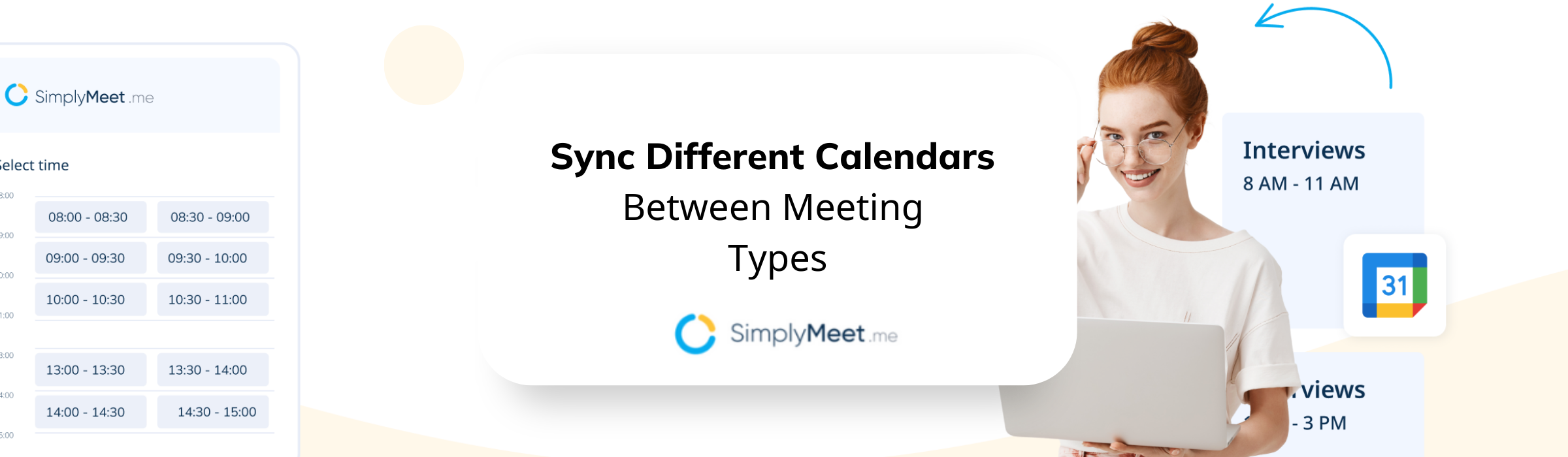
If you’re already using the SimplyMeet.me system, you know it is a deceptively simple meeting scheduler. It is designed to help you organise and streamline your meeting management and availability. However, SimplyMeet.me is continuously developing to provide more tools to keep appointments scheduled and easily accessible for clients and colleagues. This is where the ability to sync different calendars to organise meeting types will help to improve your appointment management.
Working From One Calendar is not enough.
SimplyMeet.me users with multiple meeting types and varying availability struggled to manage the different requirements with only one calendar to check for availability. A
It has been common for users to face difficulty ensuring that all availability and accommodations are met while only using a single calendar to display and check against for booking conflicts.
What’s the difference?
Previously, although you could add and sync multiple calendars to your SimplyMeet.me meeting scheduler, you could only choose one calendar that would allow you to check for availability and conflicts. Now you can select a different calendar sync for each meeting type (up to the maximum number of integrated calendars on your subscription.
As an example, I will use standard and reverse calendar availability. Suppose you have one calendar with a defined and regular schedule, such as a class or lecture timetable that doesn’t change throughout the year. In that case, you would use a regular calendar to set your availability. However, suppose you have an erratic meeting availability that depends on lots of external forces, such as exam time, assigned student support, office hours etc. In that case, you might create a reverse calendar with the times you are available as they crop up in your schedule.
You cannot use both reverse and standard calendars at the same time. Booked appointments in your calendar will appear available for reverse calendar bookings and vice versa. So you need to use different calendars for the different meeting availability.
How to sync different calendars to separate meetings
It really is quite simple. You have a default calendar where all of your sessions will display. As the default, the system will automatically remove availability for any blocked-out and booked appointments.
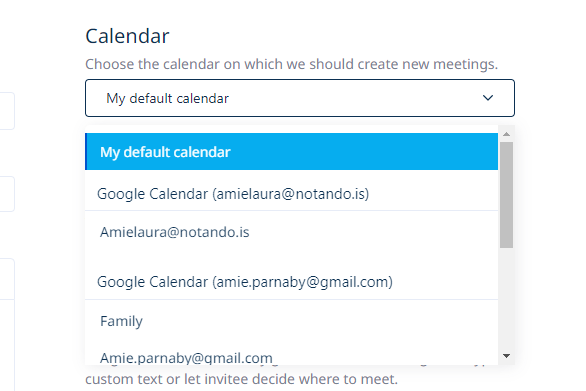
The bonus is that you caw skip to the dropdown menu below to sync different calendars for conflicts.
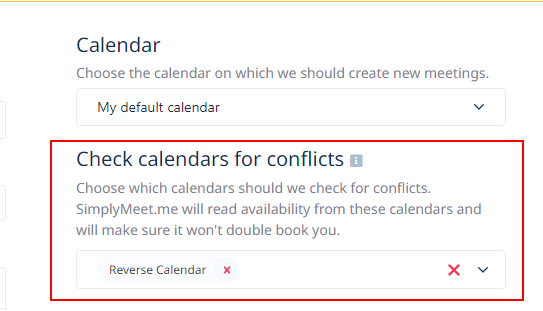
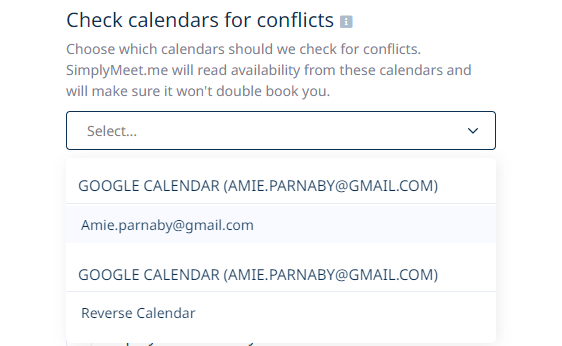
Benefits for Users & Use Cases
This ability to sync different calendars for different meetings will enable a more streamlined schedule setup. It will also save time and productivity, reducing the potential for over-booking and ensuring you have the space and time to accommodate your clients.
Let’s get simple for a moment. You have online and onsite meetings at a client’s office but can only travel there using company transport. Surely, you want all appointments on your calendar, but you will need to check the car availability to see if you can accommodate them.
The same could be true of a meeting room calendar. You can’t invite a client group to book a meeting about their new product launch if no meeting or presentation room is available.
Do you need a hand?
If you’re struggling to understand and implement this or any other feature in SimplyMeet.me, you have several channels to explore for more information.
You can check out the linked articles from our blog archives. There are also detailed implementation articles available in our help centre knowledge base.
However, if you still can’t find what you need, you can access our live chat support. They can make sense of your issues and fix any problems that may arise with your SimplyMeet.me system. They really are fantastic. You can email them too.
In summary
So, if you have been struggling to ensure you have all your ducks in a row and schedule the right meetings on the proper calendars without the risk of clashing with another calendar, perhaps this is for you.
This is available for all subscriptions, so you don’t need to commit to anything extra. Maybe it will make your meeting management that bit more simple.
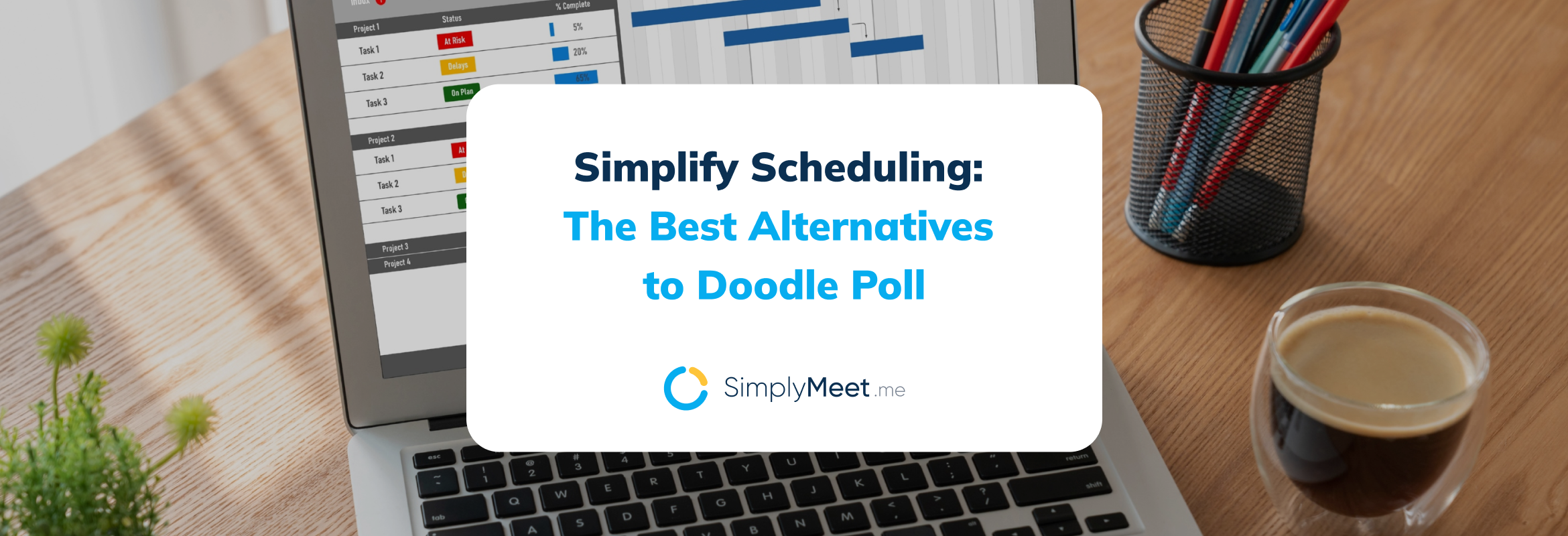

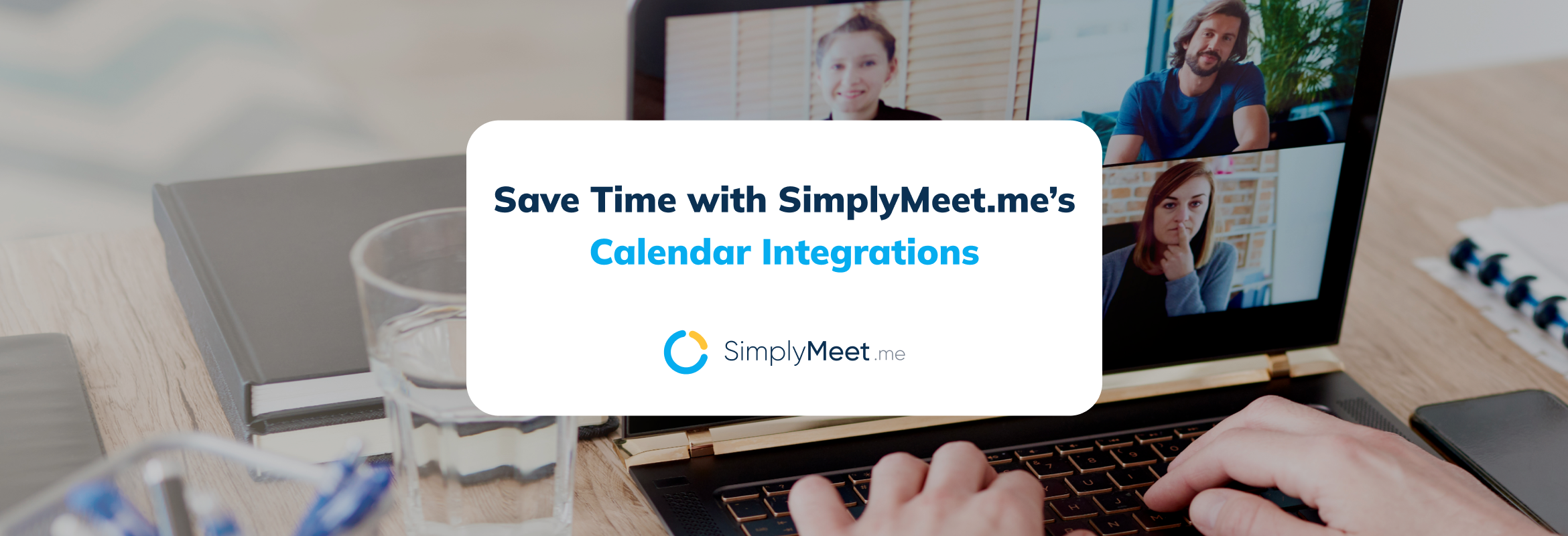
Comments
0 commentsNo comments yet