How to Save Time with SimplyMeet.me’s Calendar Integrations
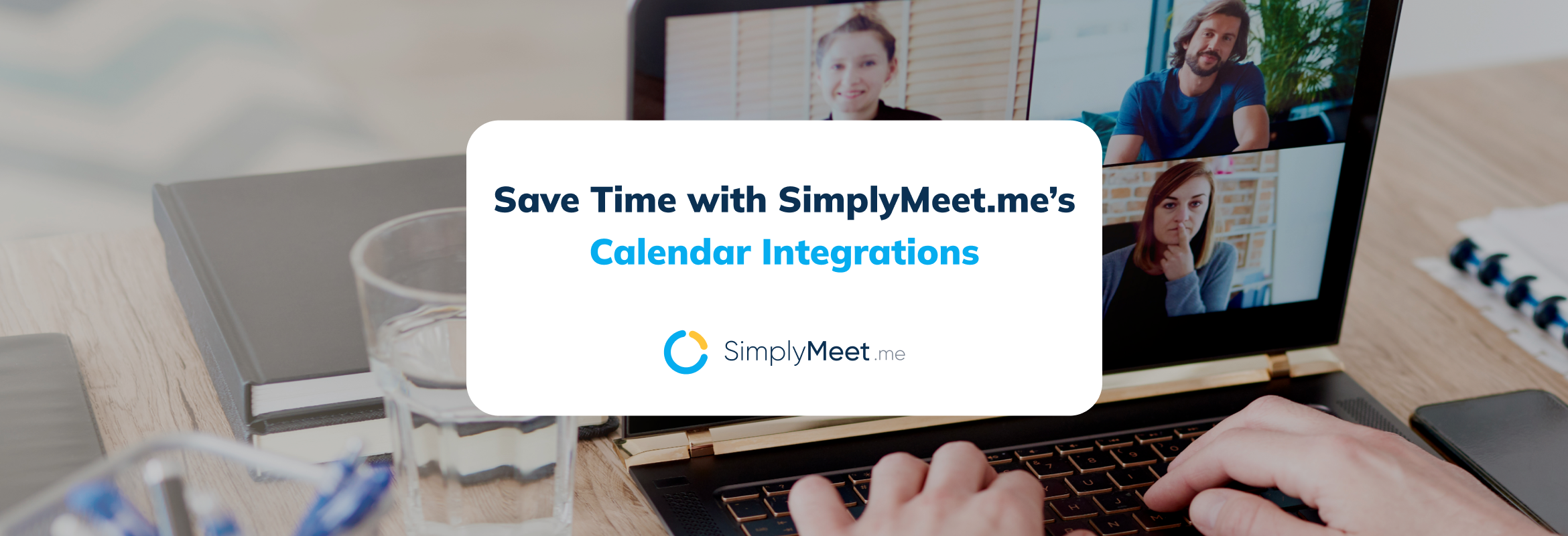
Scheduling meetings can be time-consuming, especially when juggling multiple calendars. Coordinating availability across different scheduling tools often results in confusion and delays. SimplyMeet.me simplifies the process by syncing with popular calendar platforms, ensuring you never double-book or miss an appointment. With seamless integration, you can manage meetings efficiently without manual effort.
Why Calendar Integrations Matter
Managing appointments across different calendars can lead to scheduling conflicts. Overlapping meetings or missed time slots create unnecessary disruptions. SimplyMeet.me connects with Google, Outlook, and other major calendars, keeping your availability accurate and updated in real time. This integration helps individuals and teams stay organized while minimizing scheduling errors. Having a centralized system for bookings enhances productivity and ensures meetings run smoothly.
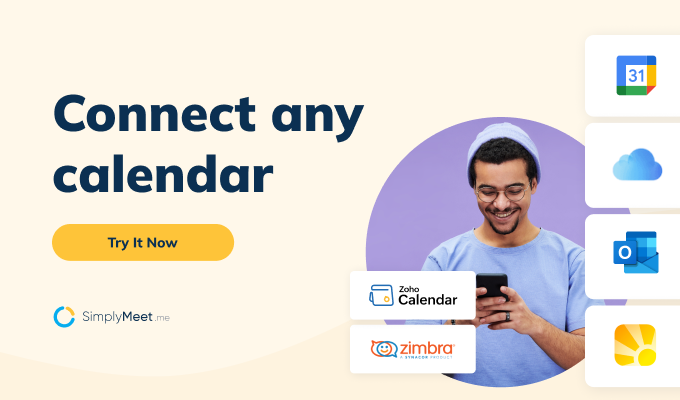
Sync Your Calendars for Seamless Scheduling
SimplyMeet.me allows users to integrate their calendars quickly. Once connected, the platform syncs meetings automatically, reducing the need for manual updates. Instead of manually checking and adjusting schedules, users can trust that SimplyMeet.me updates their availability in real time. This integration ensures that all your meetings appear in one place, allowing for better time management. Automated syncing prevents scheduling conflicts and gives users a clear overview of their commitments.
Reduce Scheduling Conflicts
Double bookings cause frustration and disrupt workflow. When a meeting is scheduled without checking availability, it can lead to last-minute cancellations or rescheduling. With SimplyMeet.me’s real-time sync, your availability updates instantly, preventing overlapping meetings. This feature is especially useful for professionals managing multiple commitments. Whether handling personal appointments or coordinating business meetings, automated updates ensure your schedule remains conflict-free.
Automate Meeting Confirmations and Notifications
Manually confirming meetings takes time. Reaching out to attendees, sending reminders, and keeping track of responses can be overwhelming. SimplyMeet.me sends automatic notifications and reminders, keeping participants informed. These alerts help reduce no-shows and ensure everyone stays on schedule. Automated confirmations eliminate the back-and-forth communication, freeing up valuable time for more important tasks.
Improve Team Coordination
Teams working across different time zones benefit from calendar integrations. Without proper scheduling tools, teams risk confusion over meeting times. SimplyMeet.me automatically adjusts meeting times based on participants’ locations, making coordination smoother. This feature eliminates confusion when scheduling across global teams. With precise time zone adjustments, everyone can attend meetings without unnecessary conversions or miscalculations.
Syncing with Google and Outlook Calendars
SimplyMeet.me supports integrations with Google Calendar, Outlook, and other platforms. These integrations make it easier to manage availability without switching between multiple apps. Users can connect their accounts in a few clicks, making the setup process simple and efficient. Once linked, meetings scheduled through SimplyMeet.me appear in the selected calendar instantly. This feature ensures users never miss a scheduled appointment, improving overall organization and workflow.
Maintain Privacy and Control
SimplyMeet.me allows users to control how much information they share. Not everyone wants to reveal full calendar details, especially in professional settings. You can adjust settings to display only available time slots without revealing personal details. This keeps your calendar organized and private while making scheduling easier. With flexible privacy settings, users have complete control over their schedules while ensuring efficient meeting management.
How to Get Started with Calendar Integrations
Connect Your Online Calendar
To ensure SimplyMeet.me syncs with your existing schedule and prevents double bookings, connect your online calendar. SimplyMeet.me supports up to three simultaneous calendar connections, including Google, Outlook/Office 365, iCloud, FastMail, NextCloud, Zimbra, Daylite, and any CalDAV-compatible calendar.
- Navigate to the Calendar Integration page.
- Click the “Add calendar account” button and select your calendar type (e.g., Google Calendar), then click “Connect.”
- After connecting, review the details of your linked calendar.
- Choose which calendars SimplyMeet.me should check for conflicts to ensure accurate availability.
Customize a Meeting Type
Meeting Types allow you to define your availability, time zone, meeting duration, and email reminders.
- Go to the Meeting Types page.
- Edit the default meeting type or create a new one with your preferred settings.
- Optionally, specify which calendars to check for conflicts for each meeting type. This setting overrides the general calendar integration settings. Note: If different calendars are checked per meeting type, overlapping bookings for the same date and time may occur across different meeting types.
Share Your Booking Page Link
With your calendar connected and meeting types configured, share your booking page link with invitees.
- Find the link to your scheduling page in the top right corner of your SimplyMeet.me dashboard.
- Your booking page displays availability based on your connected calendar and meeting type settings.
- By default, new meeting types set availability from 8 am to 4 pm, Monday to Friday, with weekends unavailable. Adjust these settings as needed in the Meeting Type configuration.
Schedule a Meeting
Test your setup by booking a meeting with yourself using your booking page link.
Once you’ve completed these steps, explore additional features like adding your branding, customizing your scheduling page, creating a dedicated scheduling system for your organization, and integrating with applications like Microsoft Teams. For more information, visit the SimplyMeet.me Help Center.
Setting up calendar integrations takes only a few minutes. Once completed, SimplyMeet.me automates the scheduling process, saving users time and effort. The platform simplifies managing meetings by keeping schedules up-to-date and accessible across devices. With these steps, users can enjoy a hassle-free scheduling experience.
Conclusion
SimplyMeet.me’s calendar integrations help users save time by syncing meetings automatically, preventing conflicts, and improving coordination. When all meetings are visible in one place, scheduling becomes effortless. By connecting your preferred calendar, you can manage your schedule efficiently and focus on more important tasks. With automated updates, real-time availability, and seamless notifications, SimplyMeet.me transforms scheduling into a smooth and efficient process.
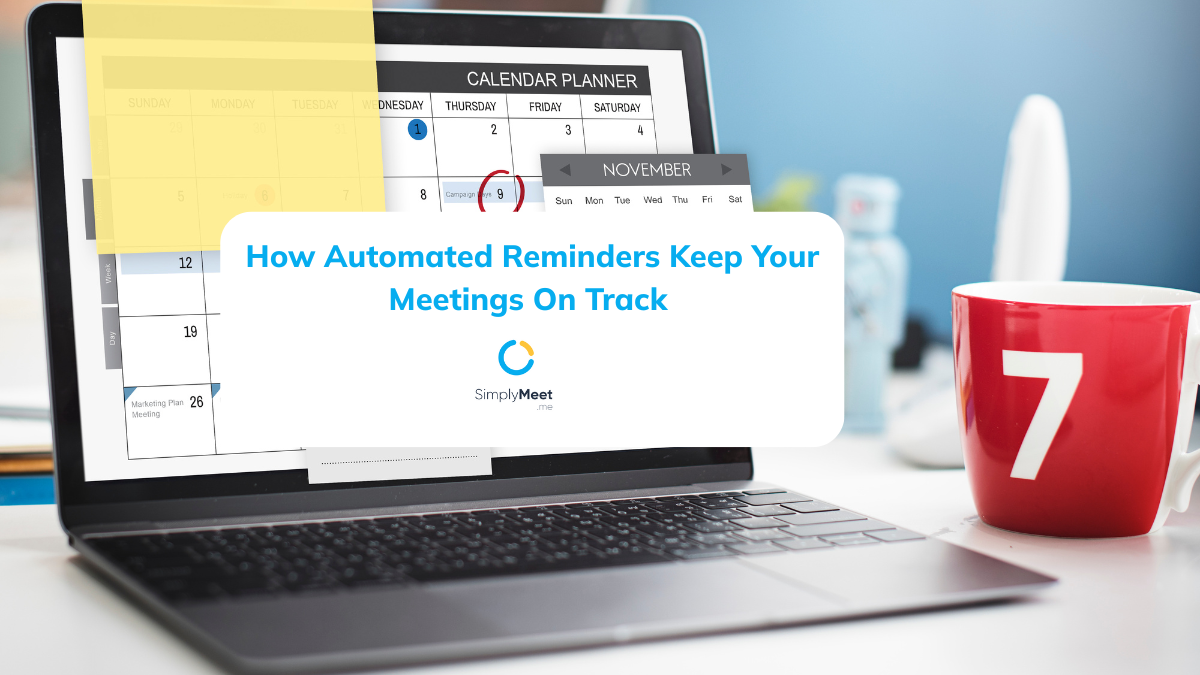
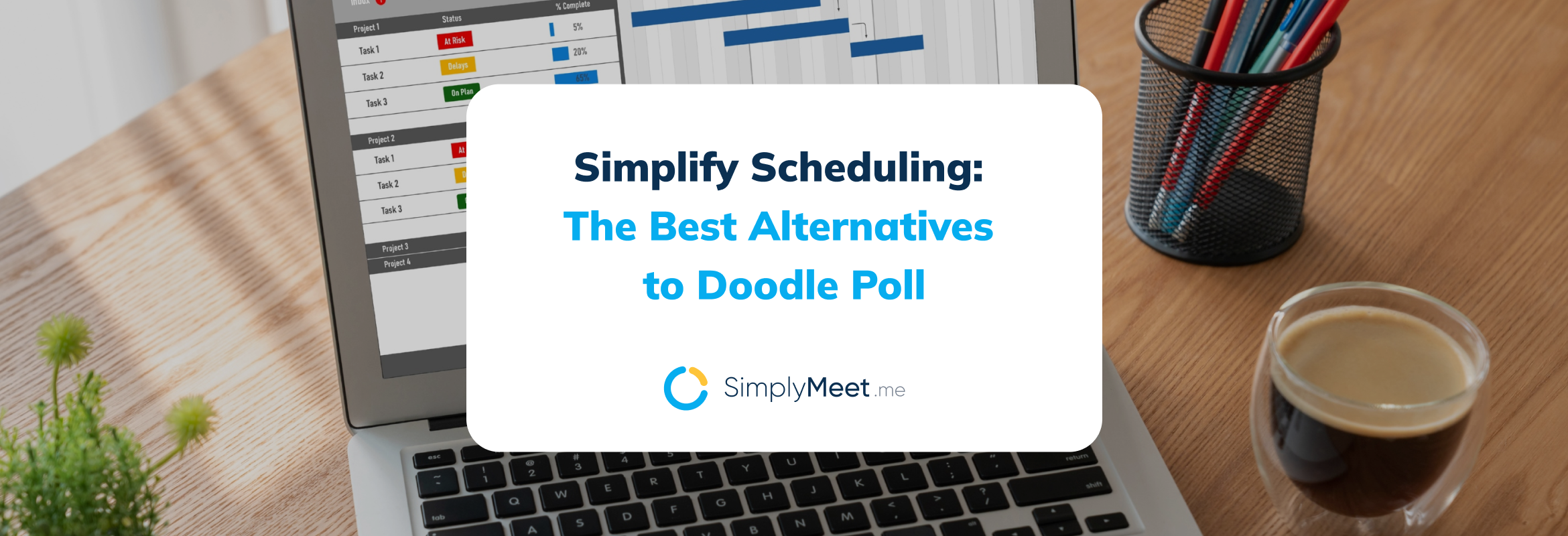

Comments
0 commentsNo comments yet