How to Add Open Time Slots in Emails
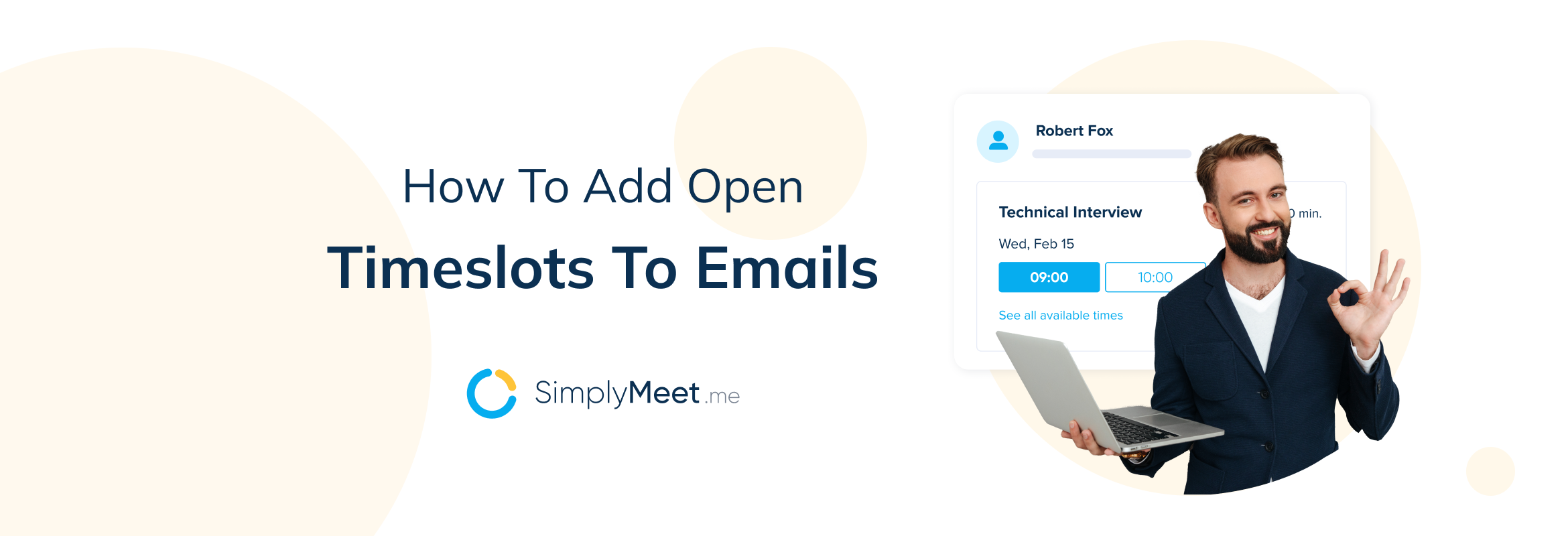
Letting clients book their own preferred slots for appointments is an excellent concept. However, it doesn’t convey any urgency, it doesn’t always fit within the confines of the meeting necessity, and it might not always fit well with your schedule. This is where the ability to include open time slots in emails will come into its own.
When do you want people to book their appointments?
You have the option for people to book their meetings on their availability and convenience. However, this can lead to random spaces in your meeting schedule that you would like to fill. If you have regular meetings with your clients, adding open time slots in emails is an ideal way to invite your existing clients to fill these upcoming free meeting slots.
Alternatively, if you are using SimplyMeet.me to schedule sales meetings, interviews, annual reviews or a myriad of other time-sensitive meetings, you don’t want to give your clients or colleagues too much leeway for booking a meeting. Including open time slots in your calendar
Why Timely Meeting Scheduling is Important
Interviews and recruitment campaigns have deadlines. Internal reviews and meetings require a timescale for completion. You can’t always let people choose whatever time they want because it doesn’t fit with your needs or those of the business.
Empty meeting slots when you are trying to sell your products or services are non-productive. Time-sensitive meetings can’t allow the freedom for people to choose any time they wish. You can’t let someone choose an interview date a month in the future when you need to fill the position in two weeks. You won’t hit your sales targets if you let prospects disappear without actively inviting them for a call.
There is almost always a reason to restrict or suggest specific times for your meetings.
The only time it is best to let people have free reign over their booking is when they are coming to you. If they are coming directly to you for a meeting about your product, they want to pay you for your expertise, or maybe you use a meeting scheduler for Human Resource Management.
How to Include Open Time Slots in Emails to Clients
So now let’s get down to the nitty-gritty. How do you add open time slots in emails to clients?
You start from your web dashboard
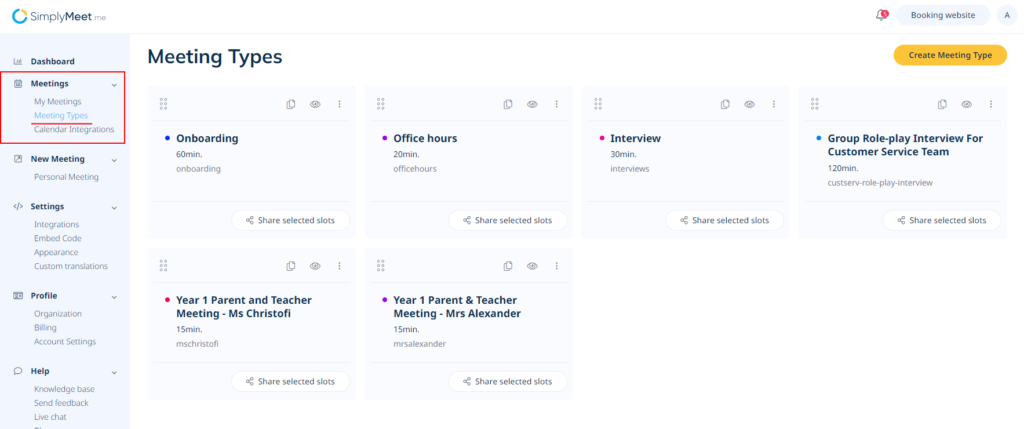
Then select the meeting type for which you want to include open time slots in an email to a client.
I selected the “Interview” example. This is a very common option that requires meeting invitees to adhere to a deadline and within specific timeframes.
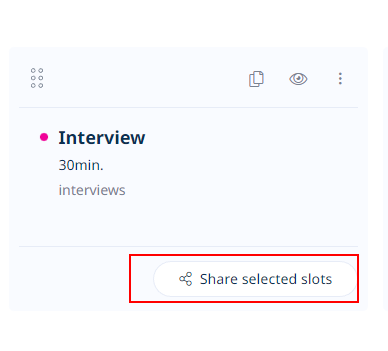
Click on the “Share Selected Slots” button. This will take you to the pop-up page that will let you define the dates and times when you can accommodate an interview with this candidate.
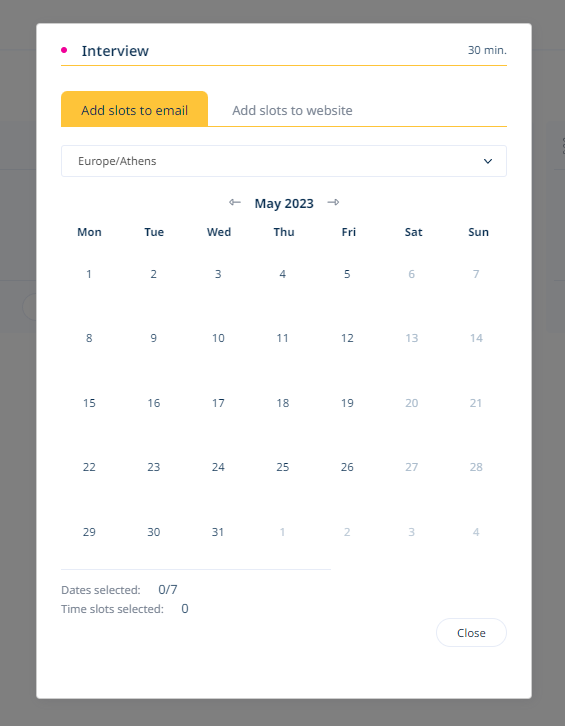
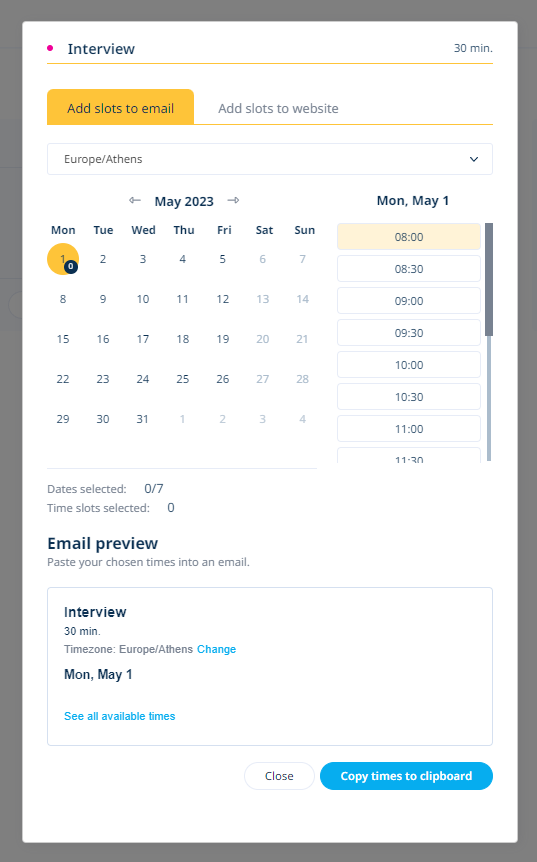
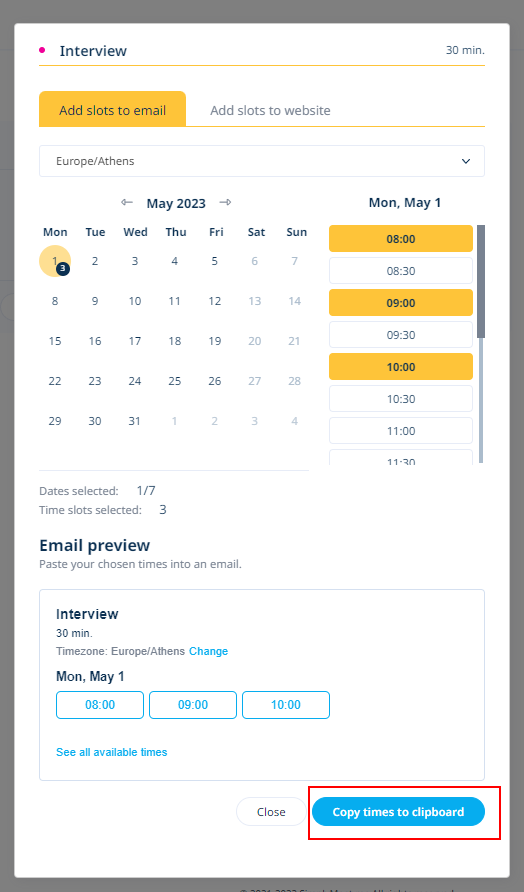
First, choose the date. Second, choose the open time slots you want to include in the email. Third, copy these times to the clipboard.
Then add them to the body of an email. This is the email composer from Google Mail.
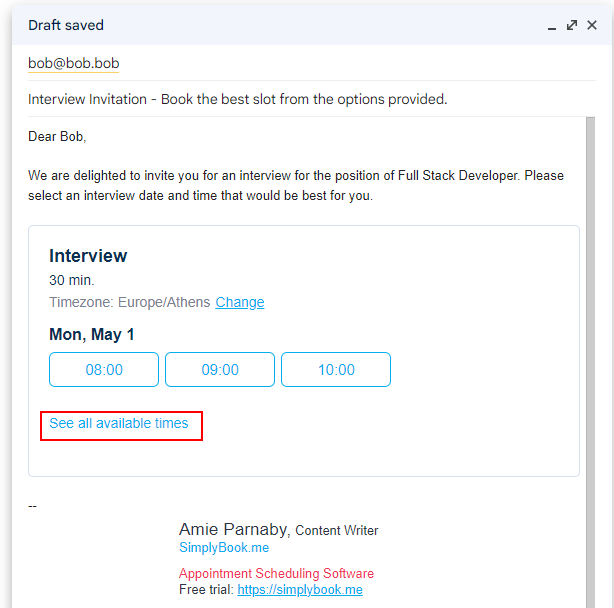
You will notice that, by default, there is a link to allow people to see ALL available times. However, if you want people to choose ONLY for the times you have suggested, you can delete this from the block.
This example shows only one date with three time slots, but you are not restricted to this number.
For example, you could choose up to seven dates with as many time slots as you wish
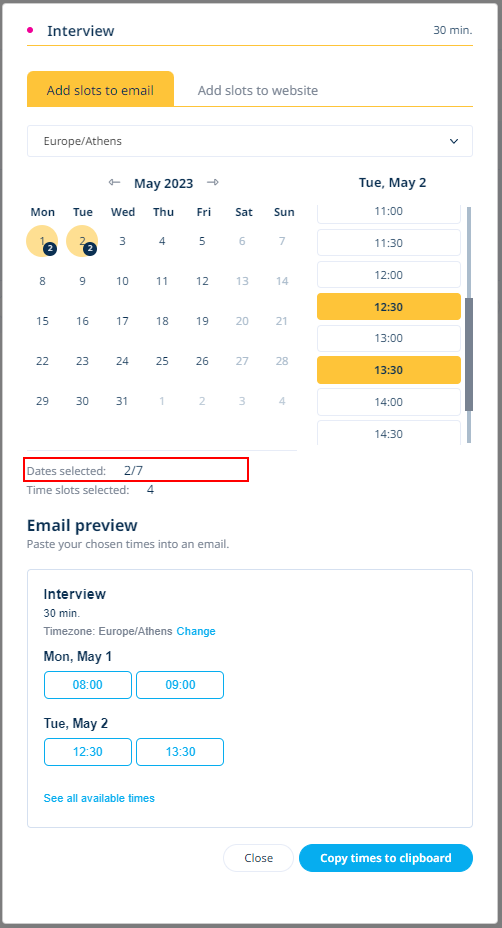
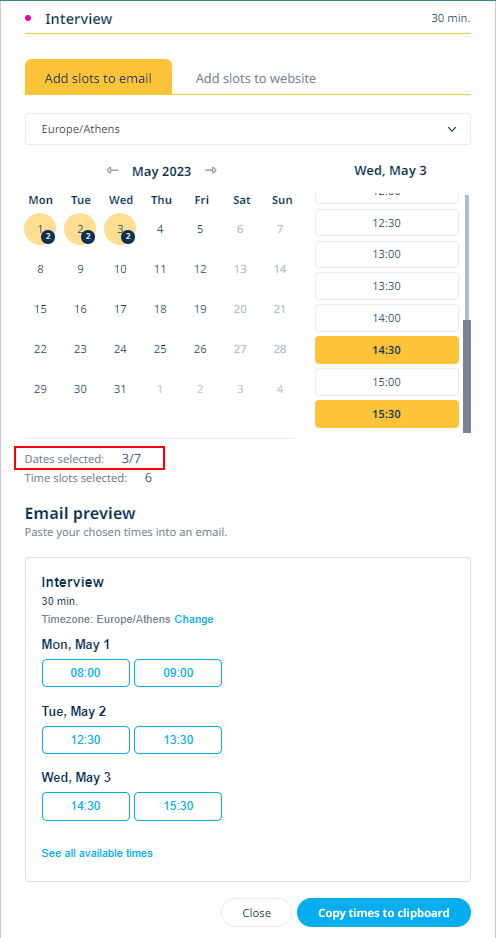
Now you are ready to send your interview, demo meeting, or annual review invitations to whoever needs them.
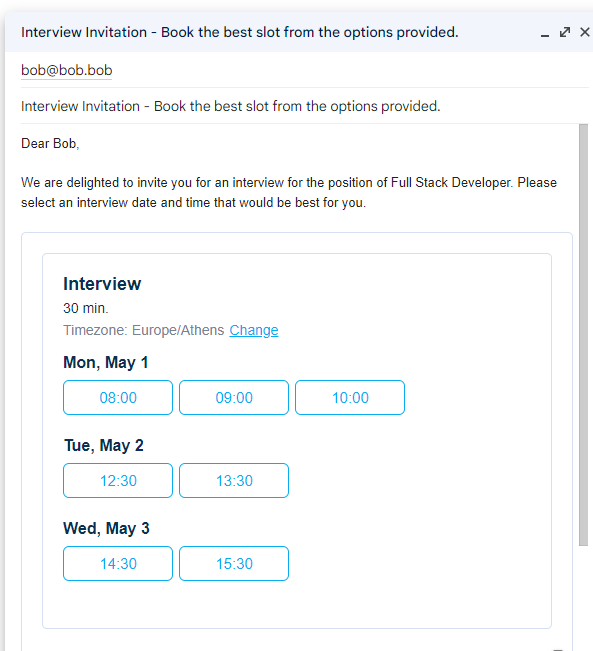
There you go! You can edit the box that you insert to the email, you can delete the “see all booking options” and even delete dates/ times if you have added them by accident.
So try inviting your clients to meetings rather than letting them get on with it themselves. Sometimes, people need a bit of a nudge.
Alternatively, check out this lovely gif that our amazing Joseph created for your convenience.
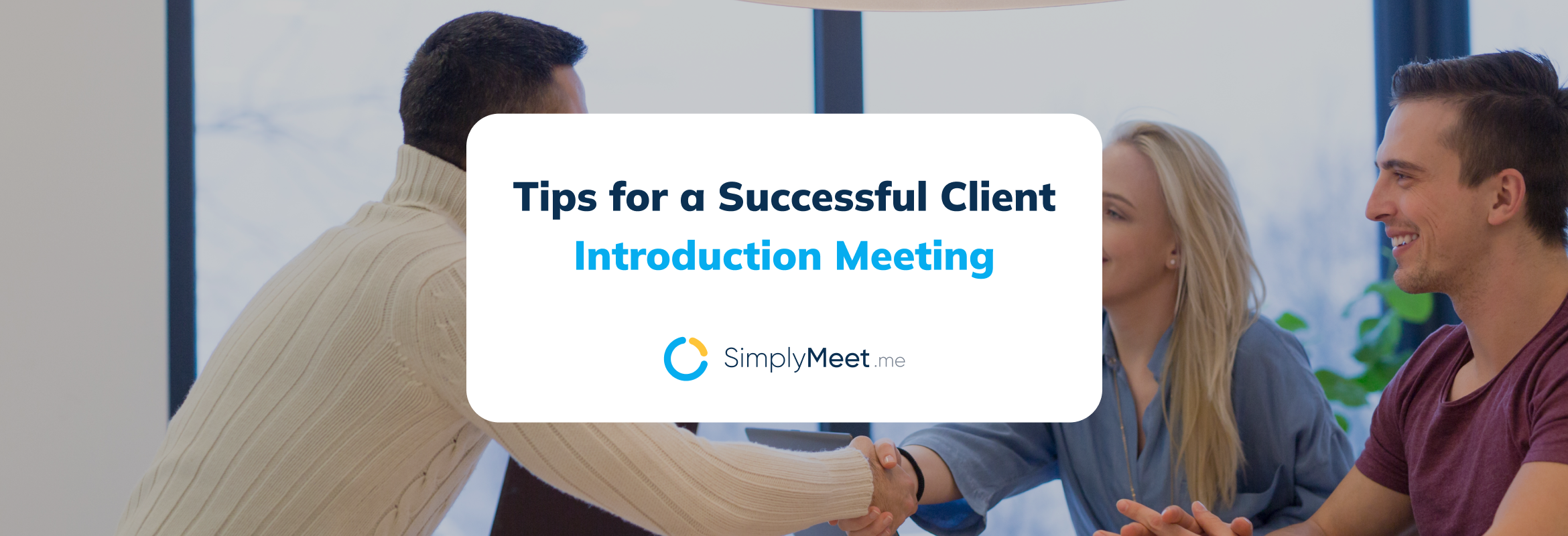
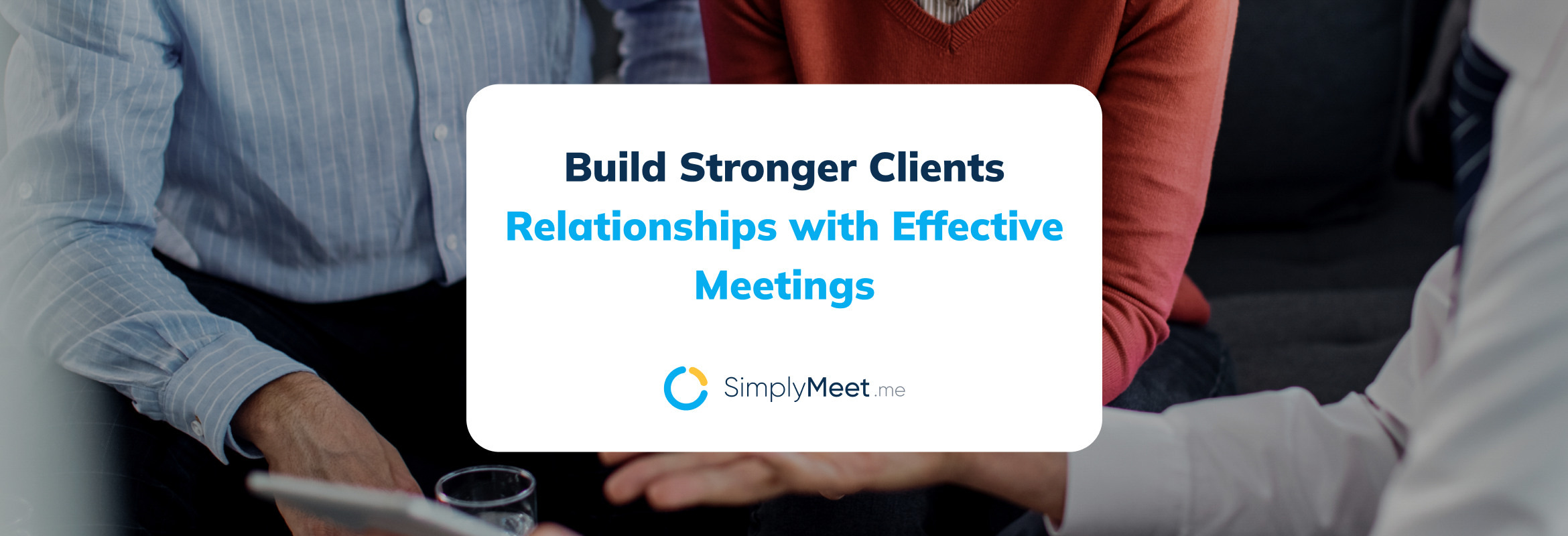
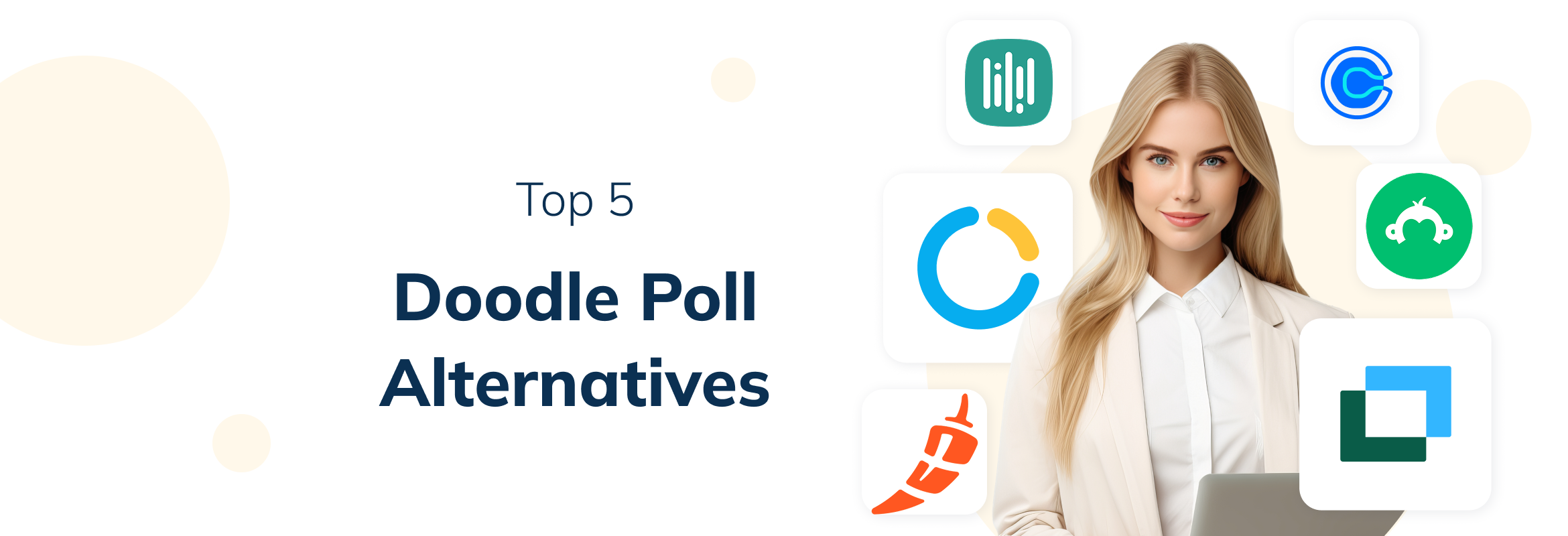
Comments
0 commentsNo comments yet