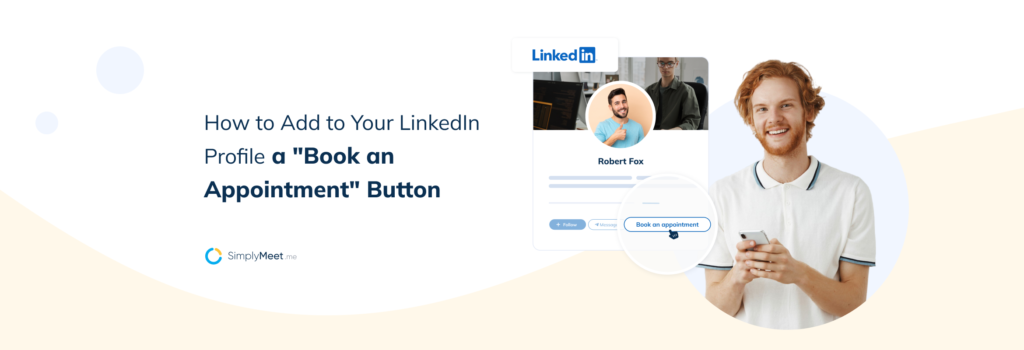Adding a SimplyMeet.me “Book a Meeting” button to your LinkedIn profile can help you schedule meetings effortlessly. Follow these steps to integrate SimplyMeet.me into your LinkedIn profile and streamline your appointment scheduling.
Step 1: Create Your SimplyMeet.me Account
First, sign up for a SimplyMeet.me account if you haven’t already. Set up your availability and preferences to ensure your scheduling page reflects your needs.
Step 2: Set Up Your Scheduling Link
Once your account is ready, find your unique SimplyMeet.me scheduling link. This link allows others to book a meeting with you directly.
Step 3: Copy Your Scheduling Link
Log in to your SimplyMeet.me account. Navigate to your profile and copy the scheduling link provided. This link is crucial for the next steps.
Step 4: Edit Your LinkedIn Profile
Go to your LinkedIn profile and click the “Edit” button. You’ll need to add your scheduling link in a visible and accessible location.
Step 5: Add the Appointment Button
In the “Contact Info” section, click “Add Website.” Choose “Other” from the drop-down menu. Paste your SimplyMeet.me scheduling link in the URL field and label it appropriately, such as “Book a Meeting.”
Step 6: Save Changes
Save your changes to make the appointment button live on your profile. Now, anyone visiting your LinkedIn profile can easily book a meeting with you.
Step 7: Promote Your New Feature
Announce your new scheduling feature in a LinkedIn post. Explain how easy it is to book a meeting with you now. Encourage your network to use the new button.
Who Can Benefit from This Feature?
- Professionals: Enhance your accessibility and streamline meeting setups.
- Sales Teams: Simplify the scheduling of client calls and follow-ups.
- Consultants: Allow clients to book sessions without the back-and-forth emails.
- Job Seekers: Make it easy for recruiters to schedule interviews.
- Freelancers: Manage client appointments efficiently.
- Networkers: Facilitate networking opportunities by making your schedule available.
Tips for Effective Use
- Keep Your Availability Updated: Regularly update your availability to avoid scheduling conflicts.
- Respond Promptly: Promptly confirm appointments to ensure a smooth scheduling experience.
- Customize Your Profile: Make your SimplyMeet.me profile engaging and informative to attract more bookings.
Integrating SimplyMeet.me with LinkedIn simplifies the meeting scheduling process, making it easier for colleagues, clients, and prospects to book a meeting with you. This integration saves time and enhances your professional interactions.
Common Questions
- Can I customize the booking page?
Yes, you can customize your SimplyMeet.me booking page to match your brand and preferences. - Is there a cost for using SimplyMeet.me?
SimplyMeet.me offers various plans, including a free tier. Check the website for detailed pricing. - What if I need to cancel or reschedule an appointment?
SimplyMeet.me provides options to easily cancel or reschedule appointments. Your clients will be notified automatically. - How secure is SimplyMeet.me?
SimplyMeet.me prioritizes data security, ensuring all your information is protected.